User Management Help
Welcome to the User Management section, where you can manage user accounts and their access to your risk assessments.
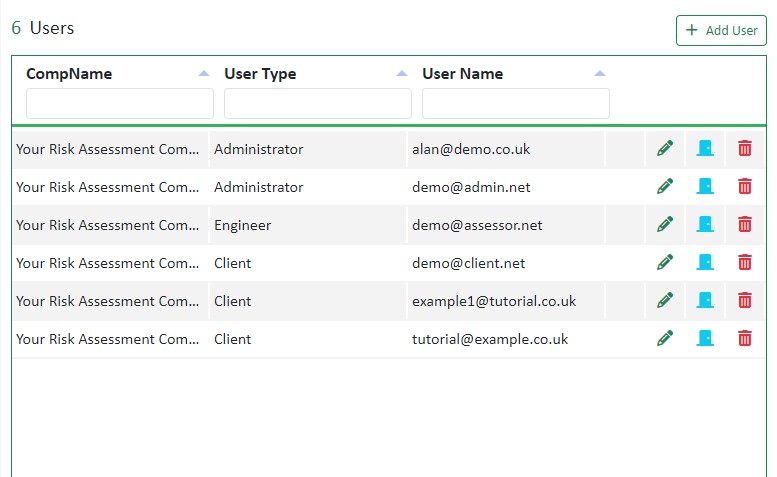
Viewing User Accounts
On this page, you can see a list of all user accounts that have access to your risk assessments.
Account Locking
If a row displays a padlock icon, it means the account is currently locked. This typically occurs when a user has made multiple unsuccessful login attempts. To unlock the account, follow these steps:
- Click on the edit pencil icon.
- Untick the “account locked” checkbox.
- Save your changes.
Editing User Details
To edit a user’s information, use the edit (pencil) icon. You can modify the user’s email address, user type, first name, and surname.
Setting User Access Restrictions
The blue door icon allows you to set restrictions on what the user can access within the system.
Deleting Users
If you wish to remove a user, simply click the red bin icon associated with their account.
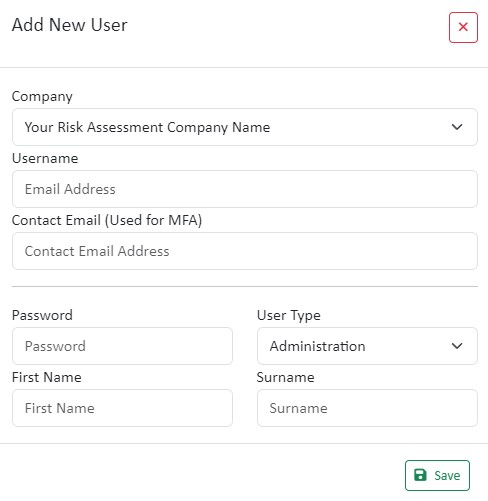
Adding New Users
To add a new user:
- Click the “add new user” button located at the top right.
- Enter the user’s username (email address).
- Select the user type (administration/assessor/user).
- Click the “save” button.
After adding a new user, remember to specify their access restrictions to ensure they can only see what they should.
