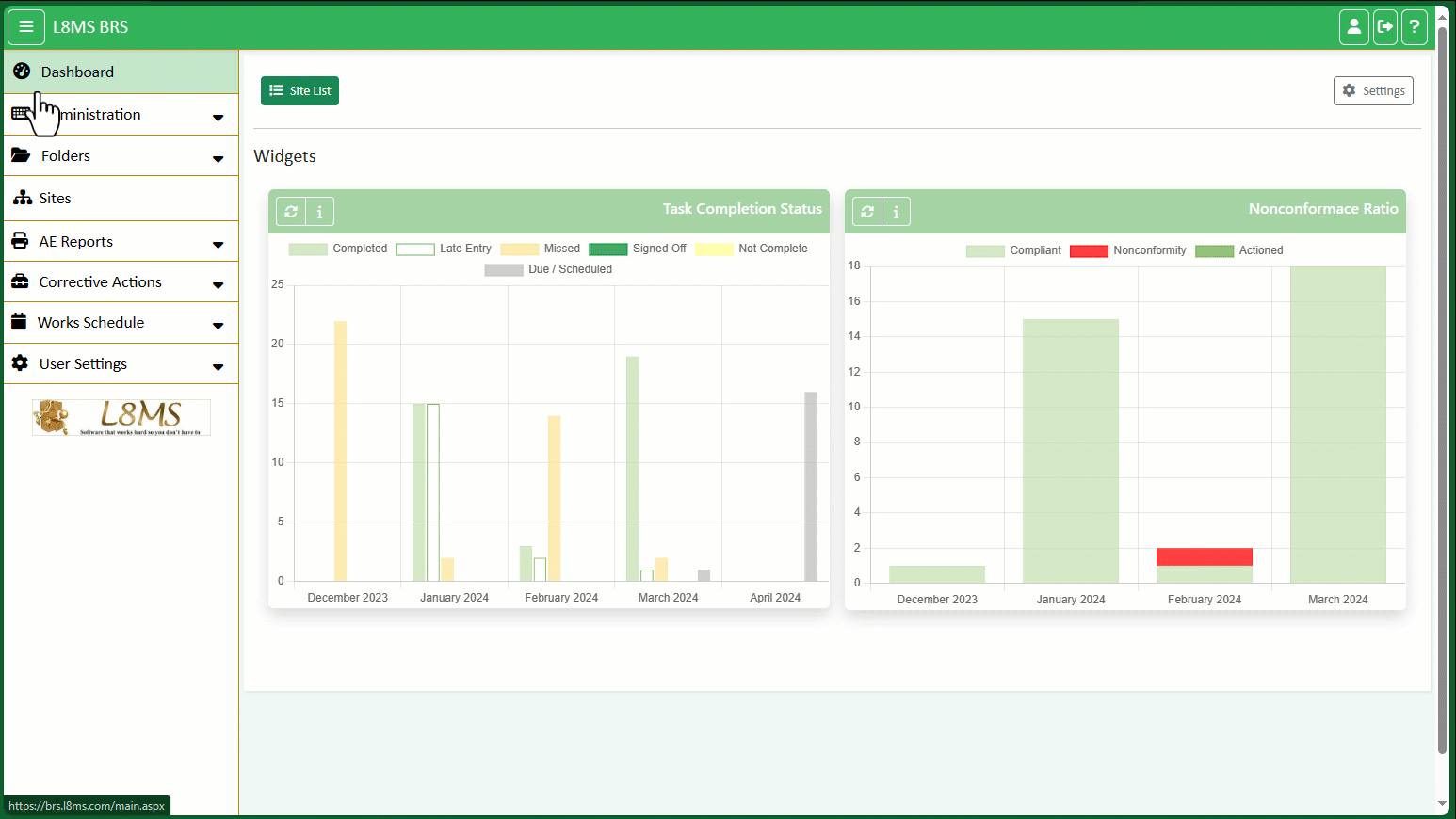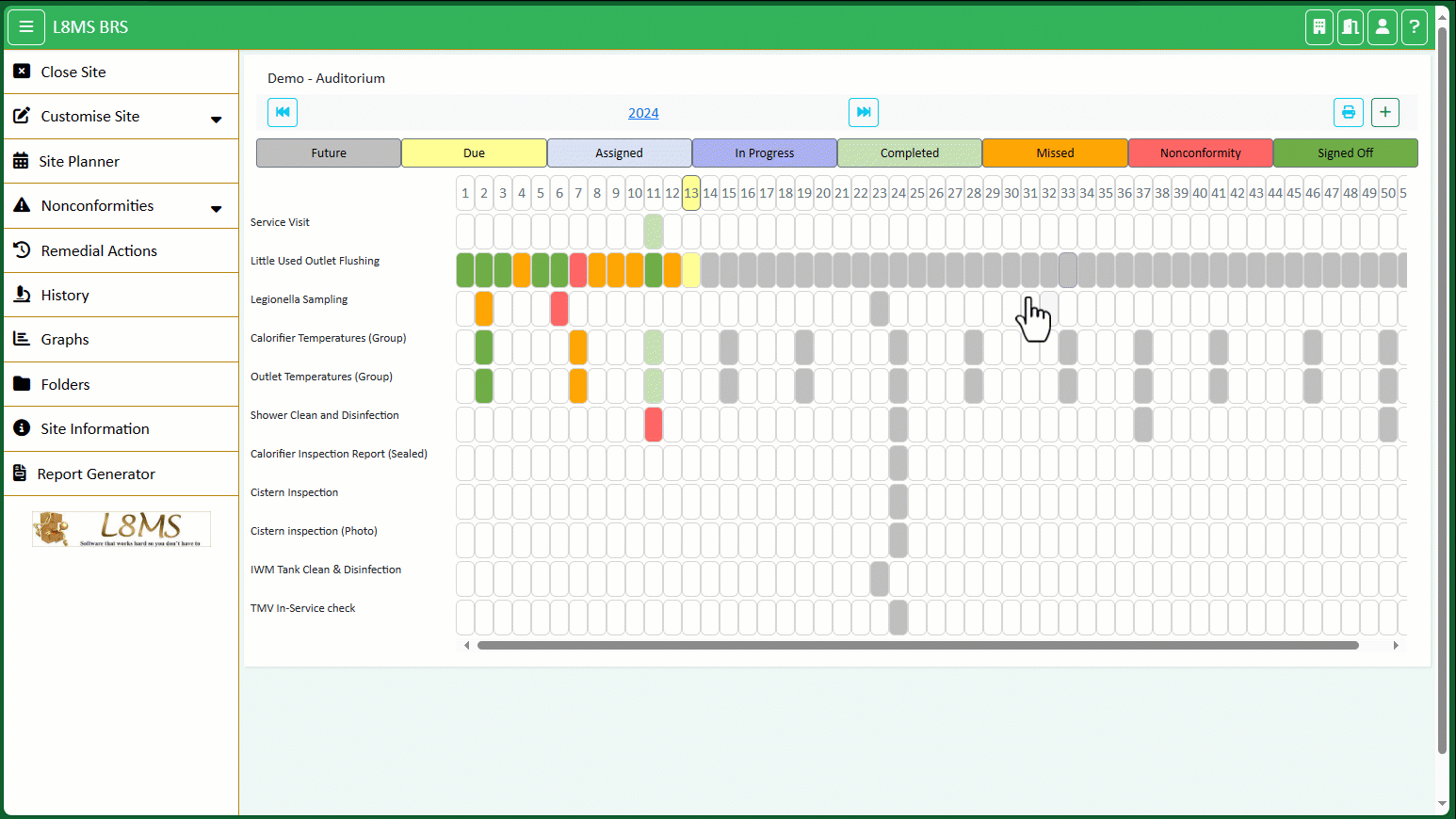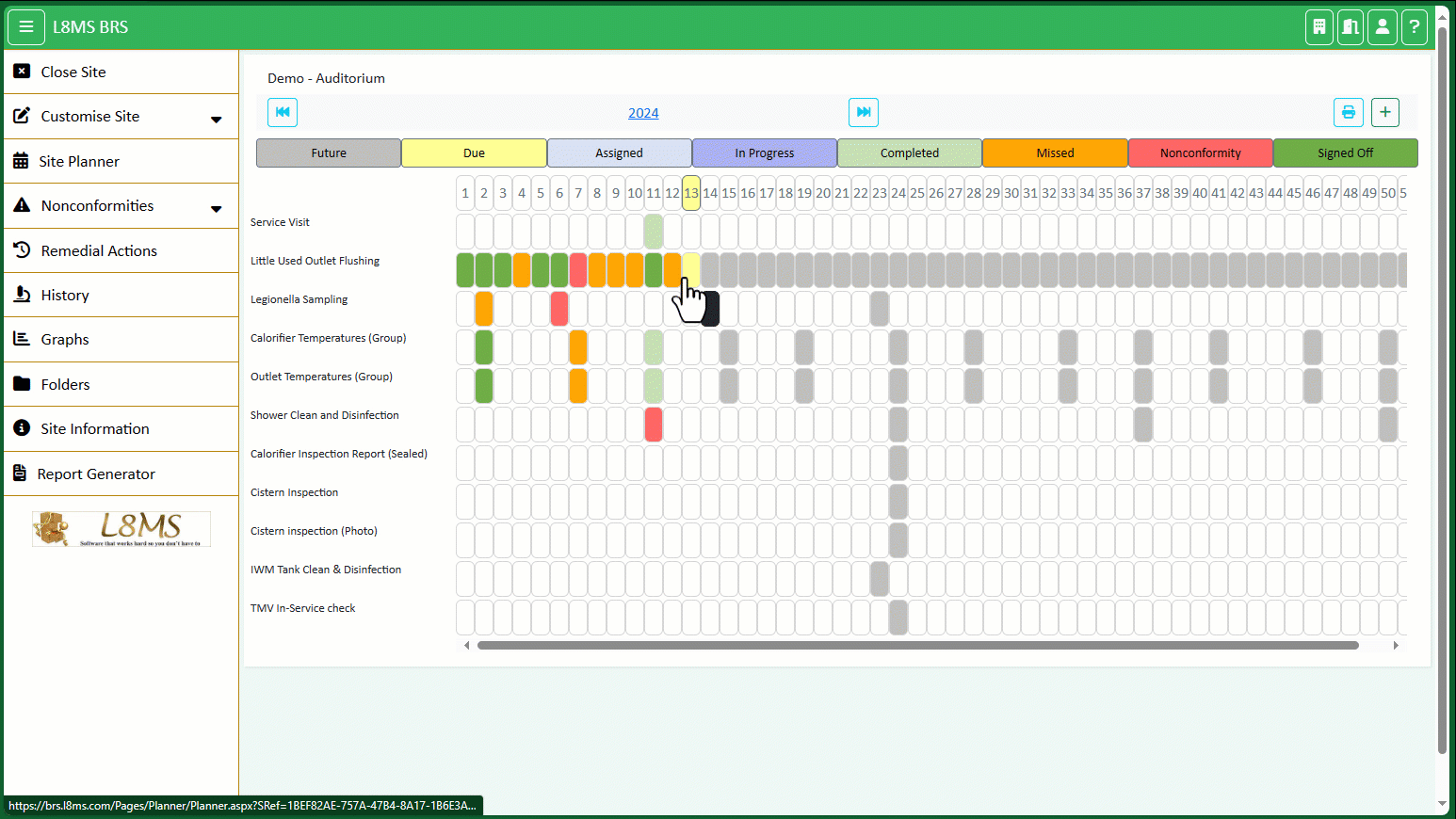1) Where tasks have been completed the results can be shown by clicking the required week and task, test entry is 'greyed out' to prevent over-writing.
2) Tasks that have not been completed can be entered by clicking the required week and task.
3) The test entry screen saves automatically.
4) The edit button can be used to indicate who completed the test.
5) The actual test date can be adjusted.
6) Click the ‘Return to schedule' button to go back to the planner.
Tests can also be downloaded to a spreadsheet (and uploaded once completed).
NOTE: Test can be sent to a mobile device for completion in our L8MS BRS Mobile app (iphone and Android), typically where there are several tasks